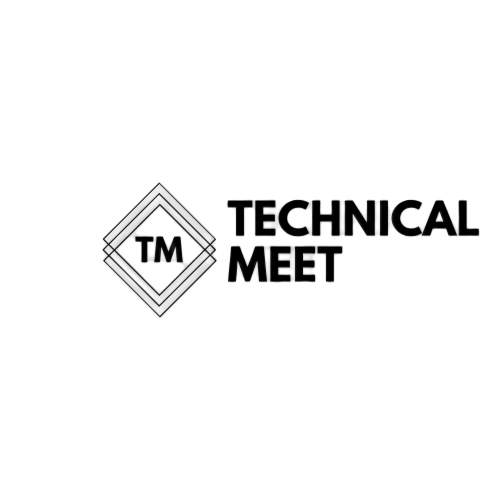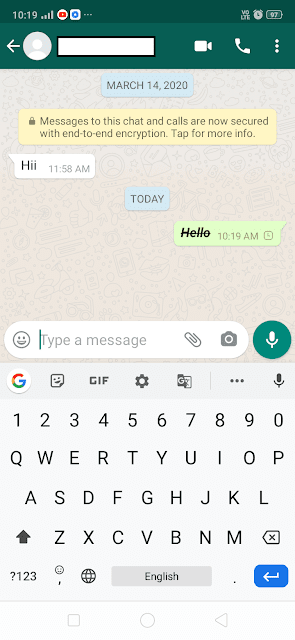How to change font style in WhatsApp chat in android or iphone?

Hello friends, i will tell you a trick that how can we change font style in whatsApp. So if you want to know about this trick, then read this article fully.
We can change the Font style in the following types :-
■ Bold
■ Italic
■ Italic
■ StrikeThrough
■ And Combining all
■ To change your font style to bold, write your text with Asterix (*) in the starting and ending of your text. For example :- (*Your text*).
2) Changing Font style to Italic :-
■ Then, send the text. Your text will looks like :-
■ To change your font style to Italic, write your text with UnderScore ( _ ) in the starting and ending of your text. For example :- ( _Your text_ ).
■ Then, send the text. Your text will looks like :-
■ To change your font style to Strike-through, write your text with Tilt-ease ( ~ ) in the starting and ending of your text. For example :- ( ~Your text~ ).
4) Combining All :-